Free shipping with orders $70+
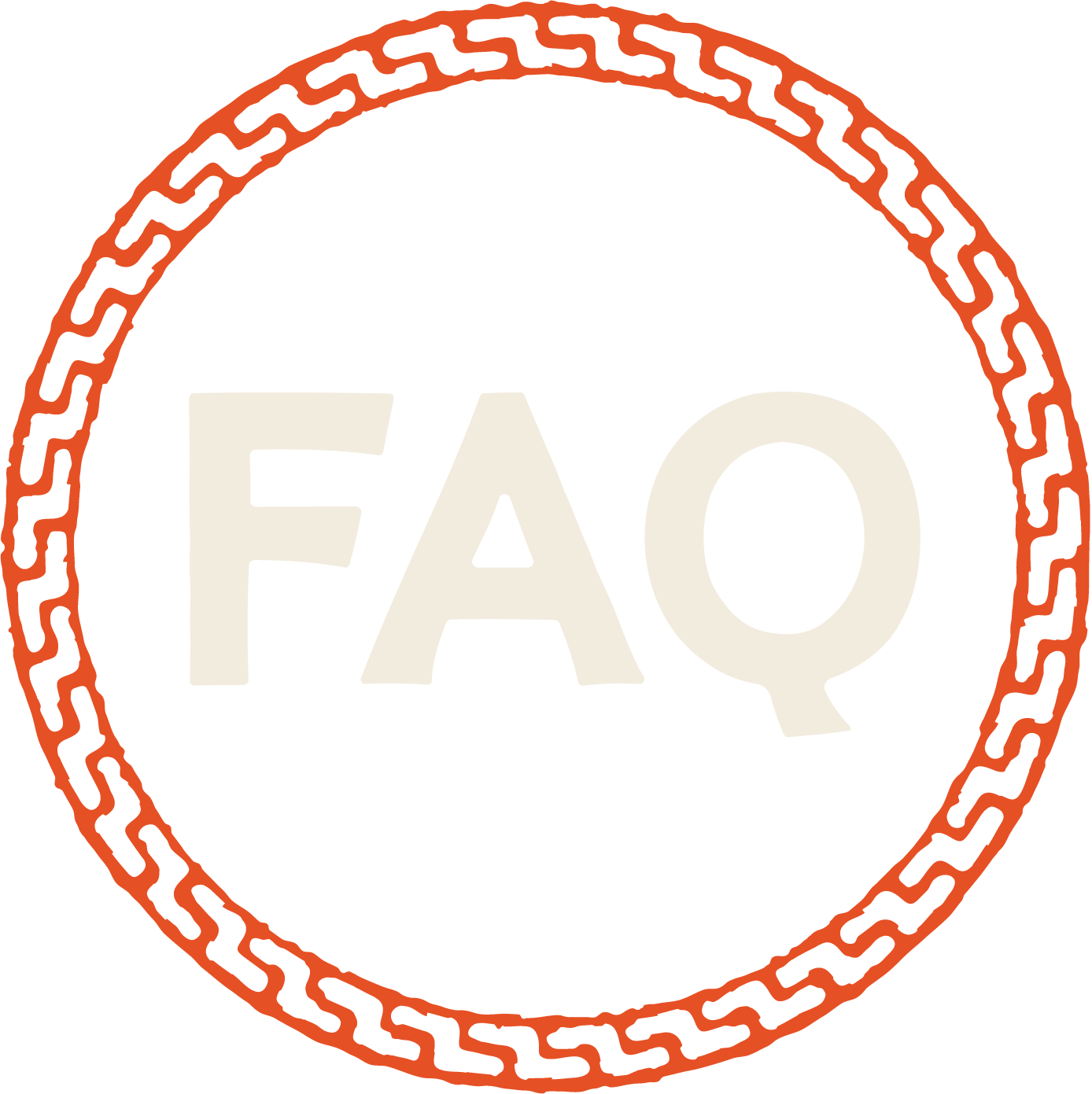
Select “Log in” from the top navigation and go to “My Account.” This will bring you to a login screen. Select “Lost your password?” Next, you will be asked to provide the username or email address you used to set up your account. You will then receive a password reset request email from Willie’s Remedy. Follow the provided link in the email. This will take you to the account page. Please provide a new password in the new password and re-enter new password fields. Click Save.
Once logged into your account, you can navigate to the Subscriptions button, which will show a list of active subscriptions. Click “view” on the right of the subscription. From there, you have the option to “cancel” your subscription. If you have cancelled or have not set up any subscriptions, you will get a message that says, “You have no active subscriptions.” If this was a mistake, you can browse products and resubscribe.
There are multiple ways to do this. Once logged into your account, you can navigate to the “Addresses” button and update your billing and shipping addresses.
You can navigate to the Subscriptions button, which will show a list of active subscriptions. Click “view” on the right of the subscription. From there, you can “change the address” of your subscription.
You can also update your address in the “Account Details” button on the main dashboard of your account.
Once logged into your account, you can navigate to the Subscriptions button, which will show a list of active subscriptions. Click “view” on the right of the subscription. From there, you can “change payment” for your subscription in the "Actions" section. This will bring you to "Manage Payment Methods". Select "Use a new card" and enter in your new card details. Then select "Change Payment Method" at the bottom.
First, make sure you are logged into your account, and then from the main shop, find the product you want to add to a subscription.
Choose to receive your product either every two weeks or once a month. Underneath the “add to cart” button, an “add to an existing subscription?” check box will appear. Check it, and your active subscriptions will appear. Select the “Add” button for the subscription to which you want to add the product.
Sign up for the latest from Willie’s

FDA AND LEGAL DISCLOSURE:
These statements have not been evaluated by the FDA. This product is not intended to diagnose, treat, cure or prevent any disease. Most work-place drug screens and tests target delta9-tetrahydrocannabinol (THC) and do not detect the presence of Cannabidiol (CBD) or other legal natural hemp-based constituents. Even though our products contain less than .3% THC by dry weight (Federal Legal Limit), studies have shown that ingesting full-spectrum CBD can cause confirmed positive results when screening urine and blood specimens. Accordingly, if you are subject to any form of employment drug testing or screening, we recommend (as does the United States Armed Services) that you DO NOT take our products. Before taking our products, consult with your healthcare practitioner, drug screening testing company or employer. This website requires you to also be at least 18 years or older to purchase our products.
© Copyright 2023, LHC, Inc. All Rights Reserved
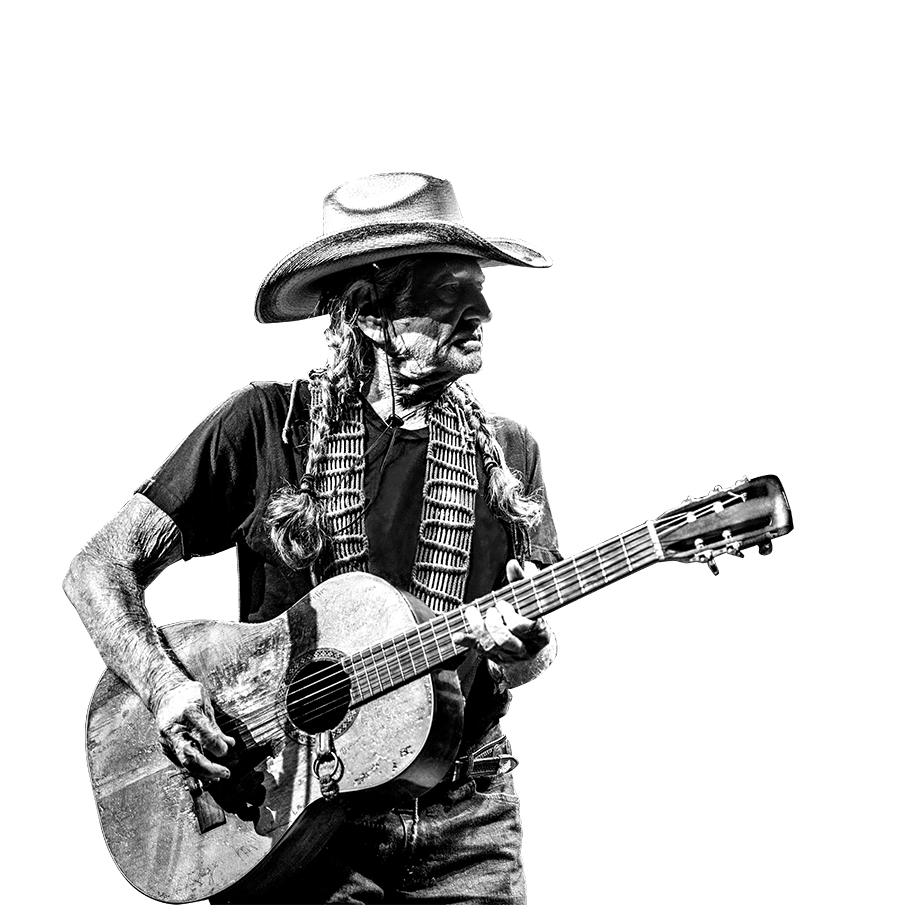
FDA AND LEGAL DISCLOSURE:
These statements have not been evaluated by the FDA. This product is not intended to diagnose, treat, cure or prevent any disease. Most work-place drug screens and tests target delta9-tetrahydrocannabinol (THC) and do not detect the presence of Cannabidiol (CBD) or other legal natural hemp-based constituents. Even though our products contain less than .3% THC by dry weight (Federal Legal Limit), studies have shown that ingesting full-spectrum CBD can cause confirmed positive results when screening urine and blood specimens. Accordingly, if you are subject to any form of employment drug testing or screening, we recommend (as does the United States Armed Services) that you DO NOT take our products. Before taking our products, consult with your healthcare practitioner, drug screening testing company or employer. This website requires you to also be at least 18 years or older to purchase our products.